Debug
In case that you are having some problem running Aseprite, you can
execute it with the -debug option in the command line.
After running Aseprite, you will see that a
Aseprite-v1.2-DebugOutput.txt file (or with a similar name) will
be created in your desktop. You can send us that file at
support@aseprite.org so we can help us
solving your specific problem.
How to add the -debug parameter on:
Windows
-
You can press the Windows key to open the Start menu and write
Aseprite, then expand the actions of Aseprite:
-
In the actions list click "Open file location":
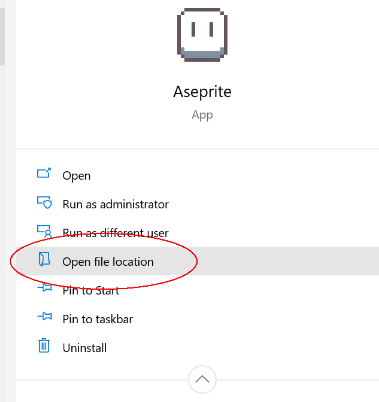
-
Right-click the Aseprite shortcut and select the "Properties" option:
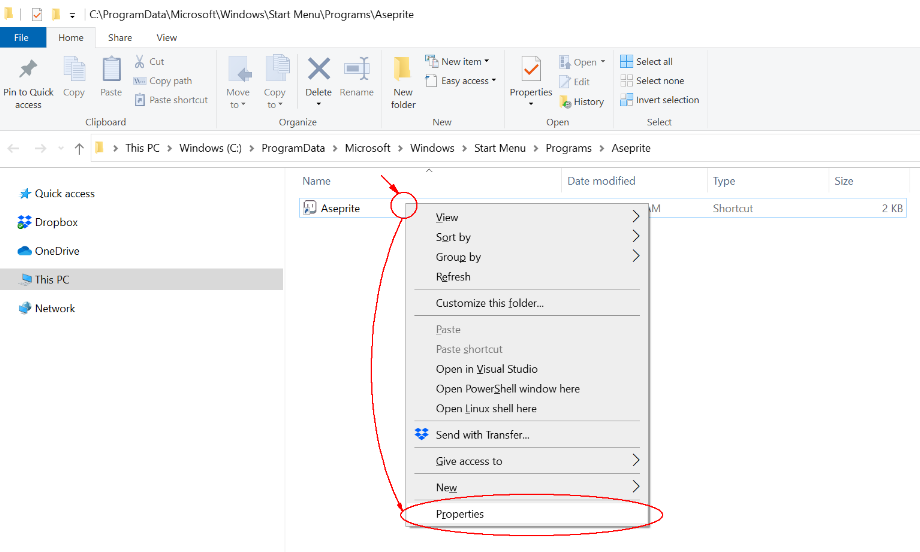
-
Finally write the
-debugparameter in "Target" box and press "OK":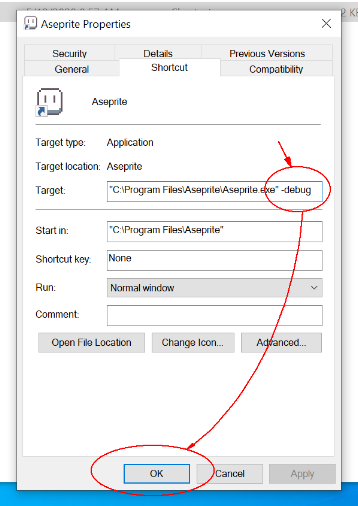
macOS
-
First you have to close Aseprite, then open the Spotlight Search pressing ⌘Space or clicking the magnifying glass in the menu bar:
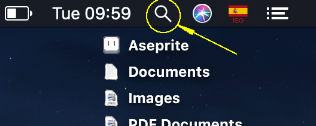
-
In the Spotlight Search write
Terminaland Enter key to open the Terminal app:
-
In the terminal write the following command and press Enter:
open -a Aseprite --args -debug
Steam
On Steam you can add the -debug option in the Aseprite launch options:
-
Right-click Aseprite (or Ctrl+click on macOS) in your Steam library and open its "Properties":
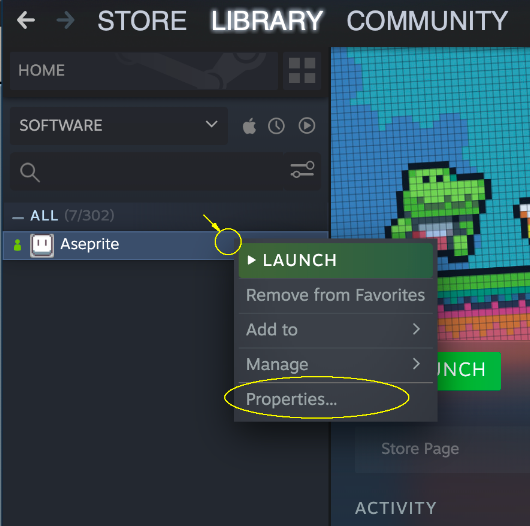
-
Click the "Set Launch Options" button:
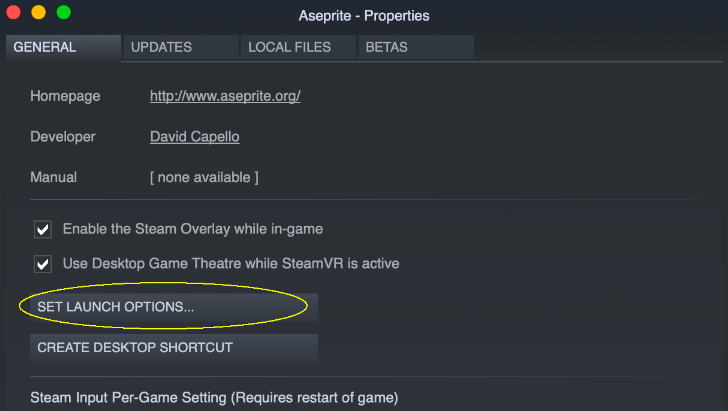
-
Add the
-debugoption and press "OK":
SEE ALSO